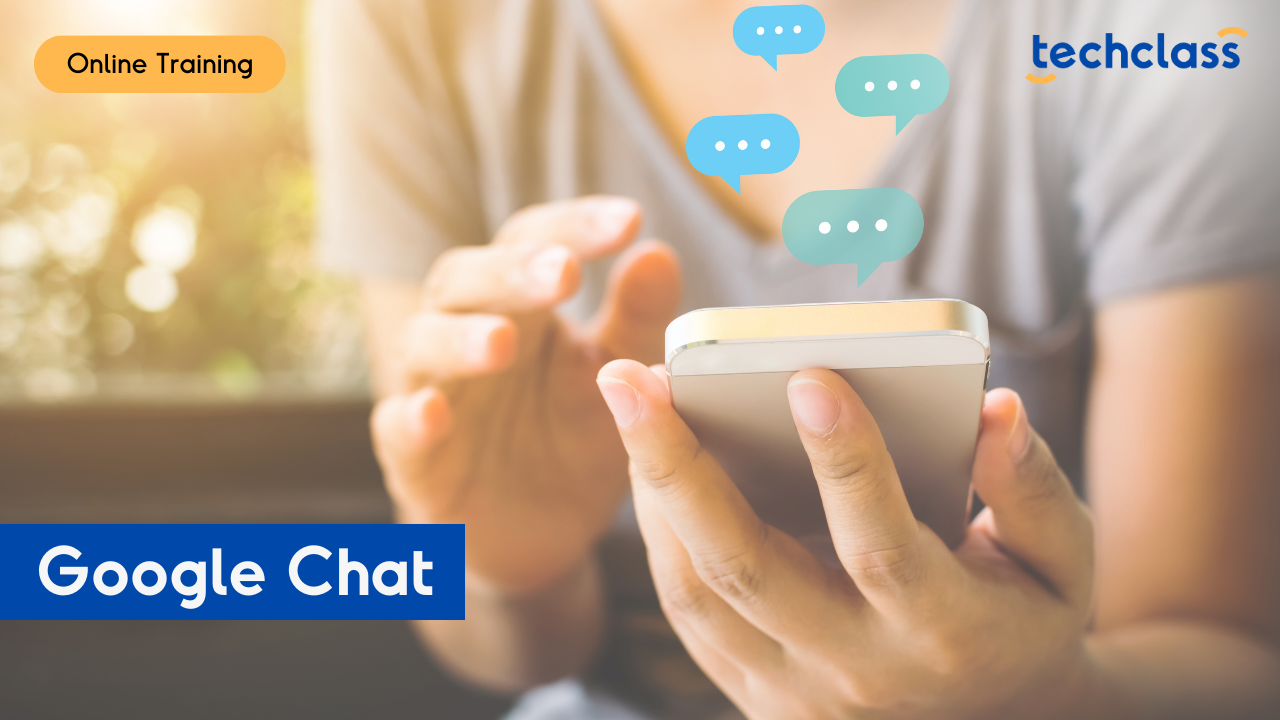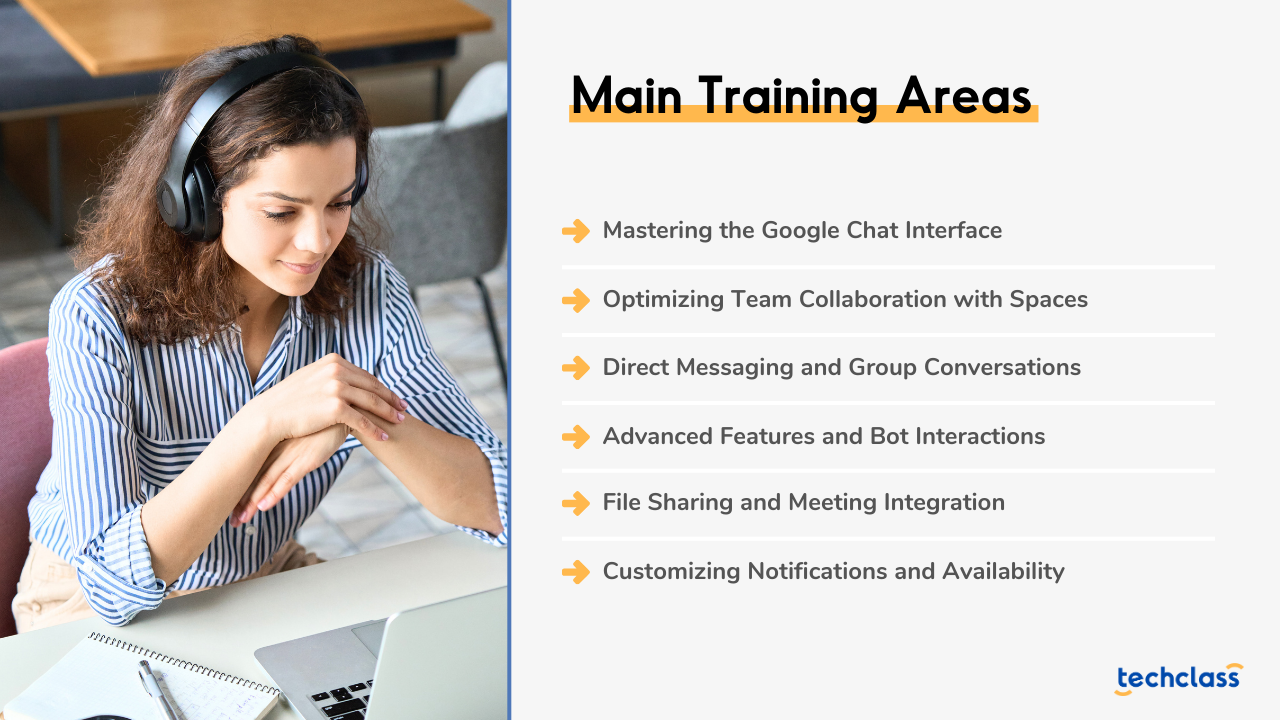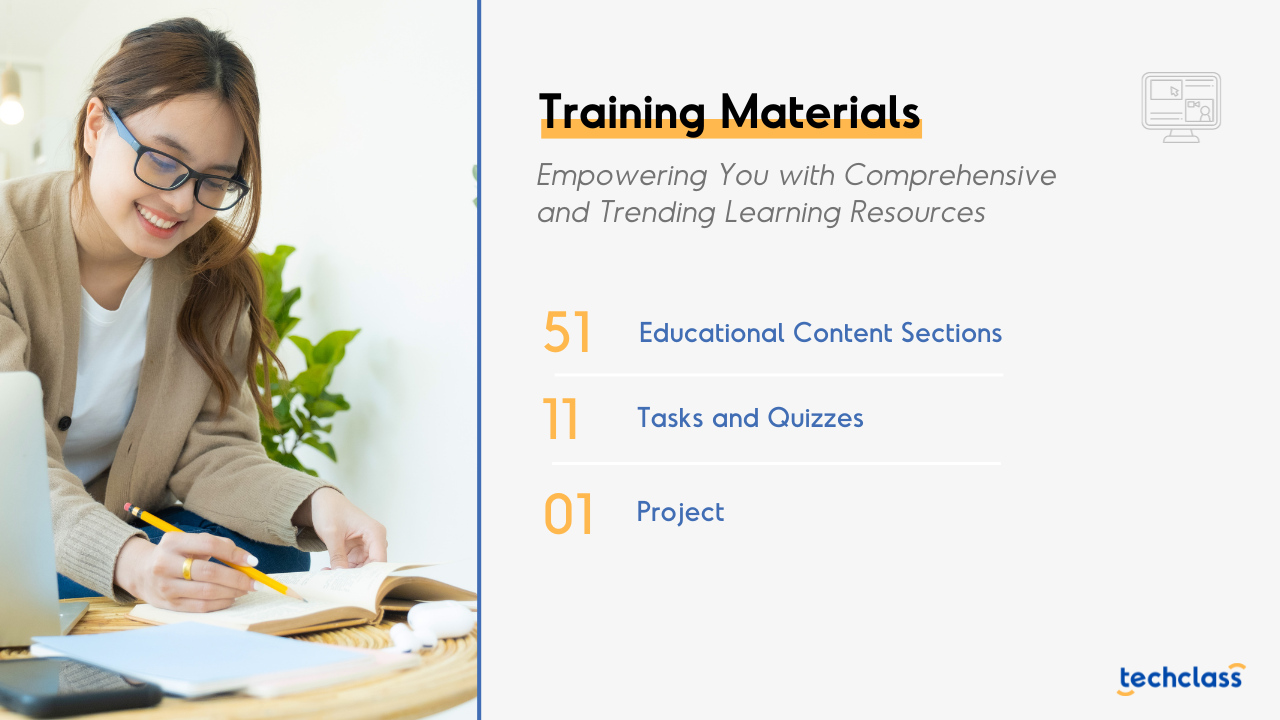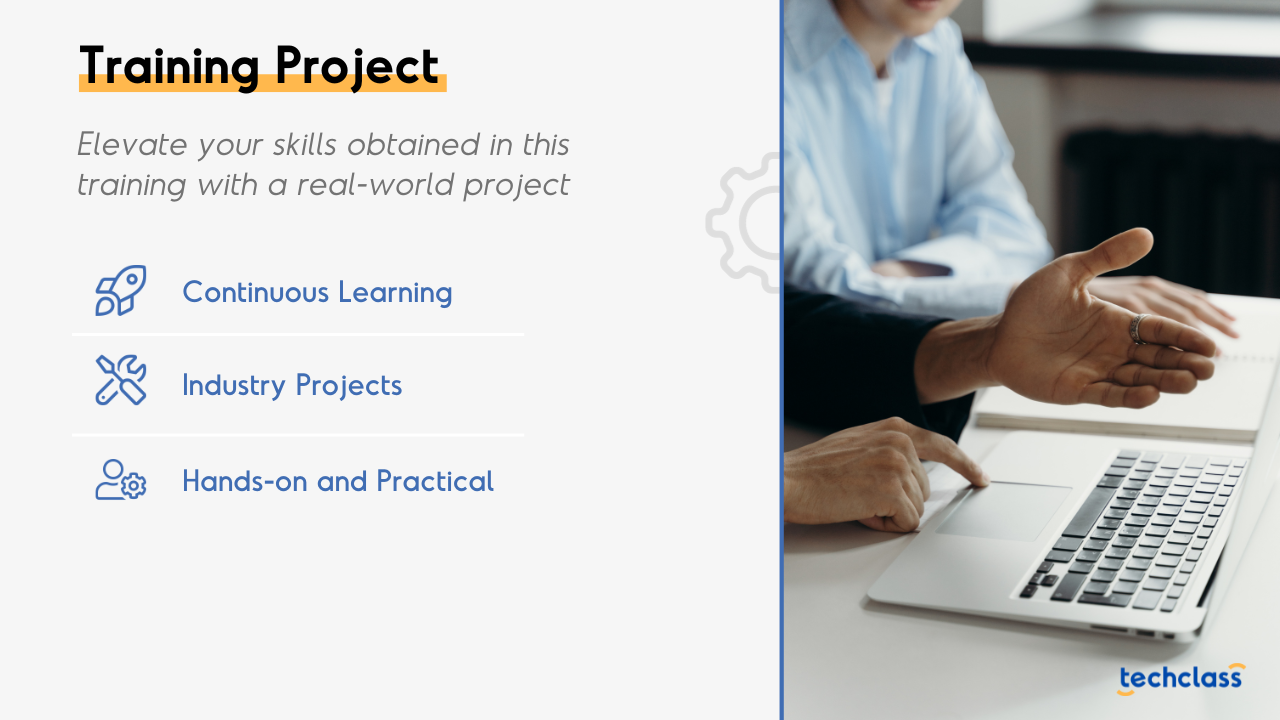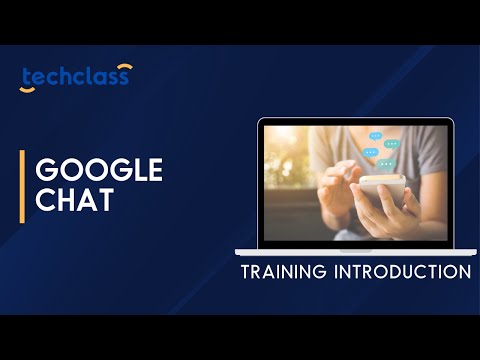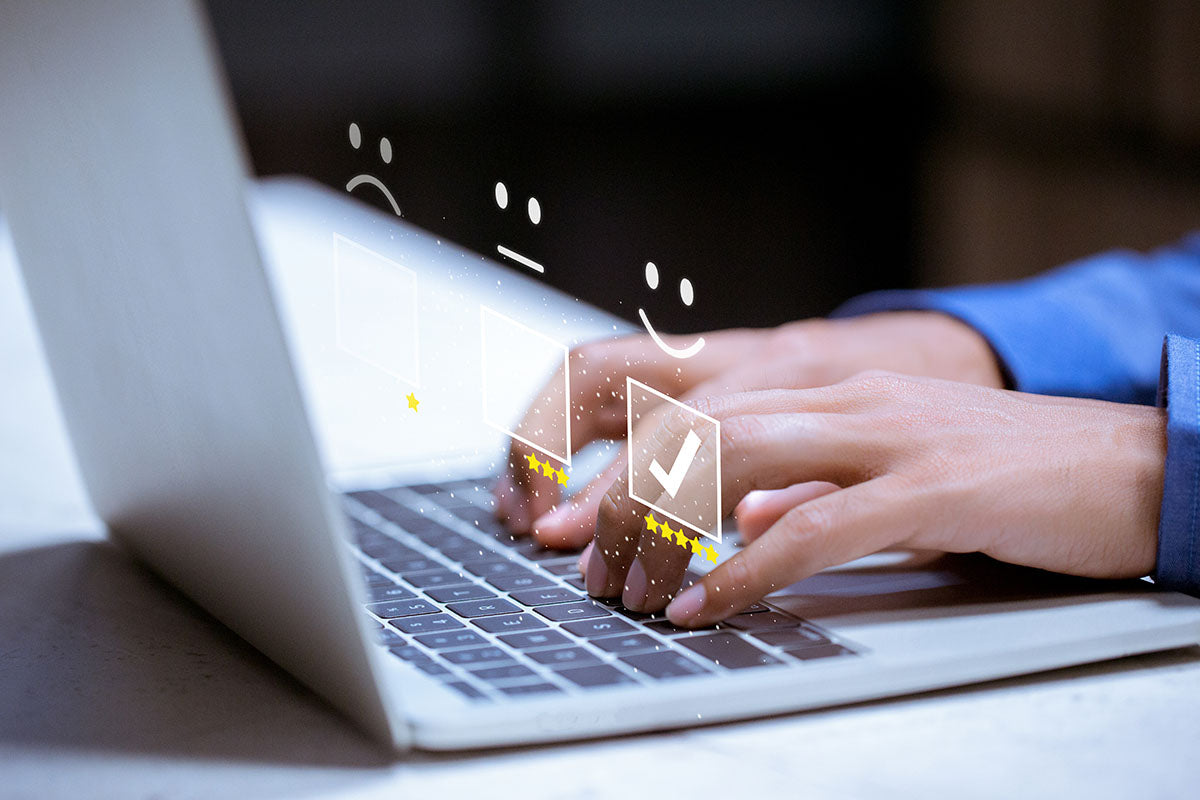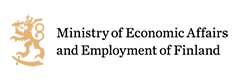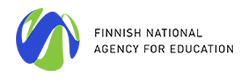Description
About the Training
Unlock the full potential of team collaboration with our Google Chat training. Our structured program walks you through everything you need to know, from the basics to advanced features like interacting with bots. Begin with an introduction that sets Google Chat apart from Google Hangouts.
Our training offers step-by-step guidance on launching Google Chat, messaging, and more. Learn how to create and manage spaces, add or remove people, and start new conversation threads. Also, get acquainted with file sharing, video meetings, and converting Google Chat messages to Gmail for records.
Main Training Areas
- Mastering the Google Chat Interface
- Optimizing Team Collaboration with Spaces
- Direct Messaging and Group Conversations
- Advanced Features and Bot Interactions
- File Sharing and Meeting Integration
- Customizing Notifications and Availability
Training Audiences
- Team Leaders and Project Managers seeking a streamlined communication platform to ensure efficient team collaboration and task management.
- Office Professionals who aim to integrate their daily tasks and communication seamlessly within a single digital environment.
- IT Specialists and Digital Communication experts looking to enhance their expertise in Google's collaboration tools and apply them in diverse business settings.
- Individuals keen on understanding modern communication platforms, eager to adopt Google Chat for personal or community-based projects.
Study Options
At TechClass, we understand that every learner is unique. That's why we offer two flexible and engaging learning paths to cater to your individual needs and preferences.
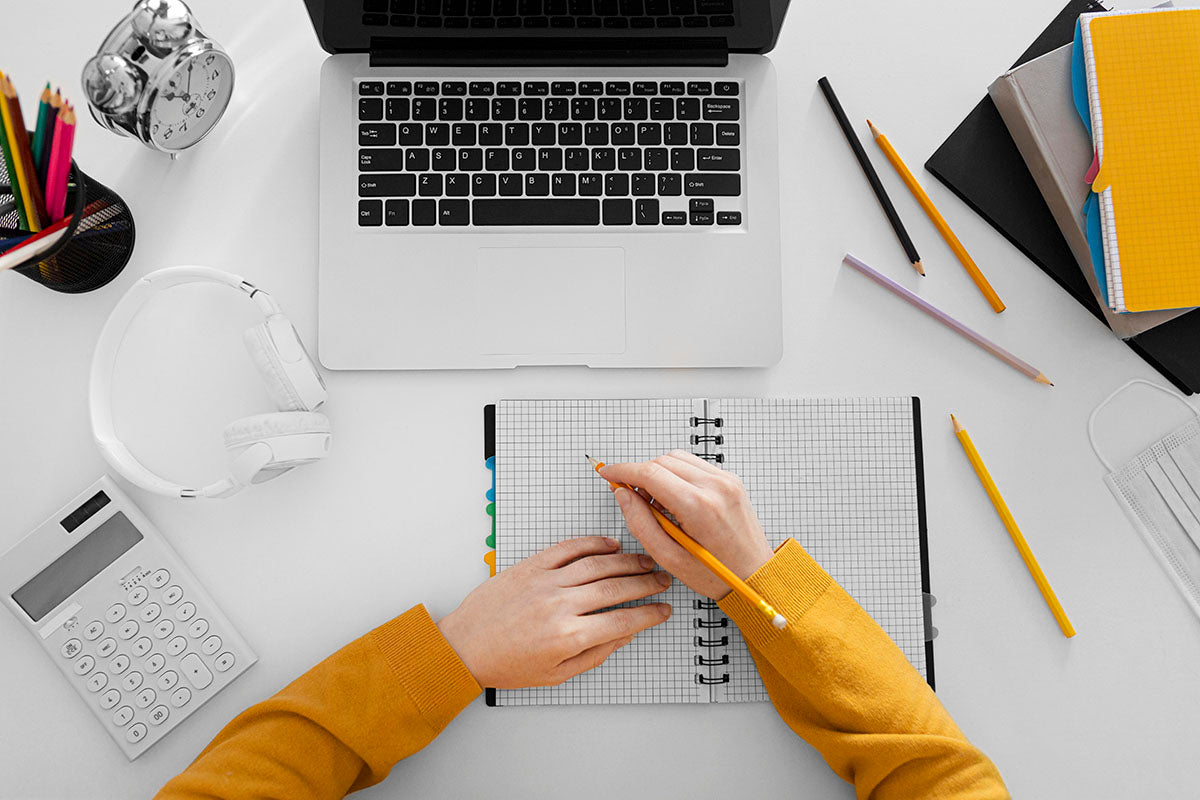
Self-Paced Learning: The Power to Learn at Your Own Pace
Our Self-Paced Learning option puts you in complete control of your educational experience. Gain access to a wealth of carefully curated digital resources, including interactive videos, quizzes, and assignments that you can study at your convenience. This approach empowers you to balance your personal, professional, and educational life seamlessly, progressing at a pace that aligns with your goals and commitments. Take charge of your learning and achieve mastery on your terms.
Learn moreBlended Learning: The Best of Both Worlds
Experience the perfect blend of online and in-person learning with our Blended Learning workshops. This approach combines the flexibility of self-paced study with the dynamic engagement of instructor-led workshops. Dive into our comprehensive digital resources and then enhance your understanding by attending interactive workshops led by industry experts. Benefit from real-time feedback, group discussions, and hands-on activities to solidify your knowledge and develop essential skills. Our Blended Learning path fosters collaboration, cultivates critical thinking, and offers a rich learning experience tailored to your success.
Learn more
Training Support
Graduation

Training Certificate
Upon completing this training path, you will receive a certification from TechClass that recognizes your expertise and knowledge in your field. With this certification, you can demonstrate your skills and knowledge to employers, clients, and peers, and take your career to the next level.